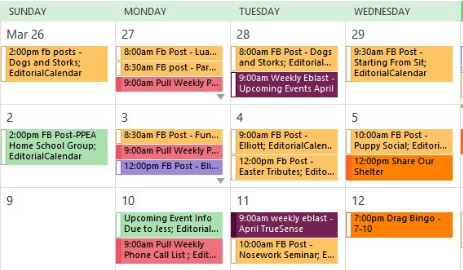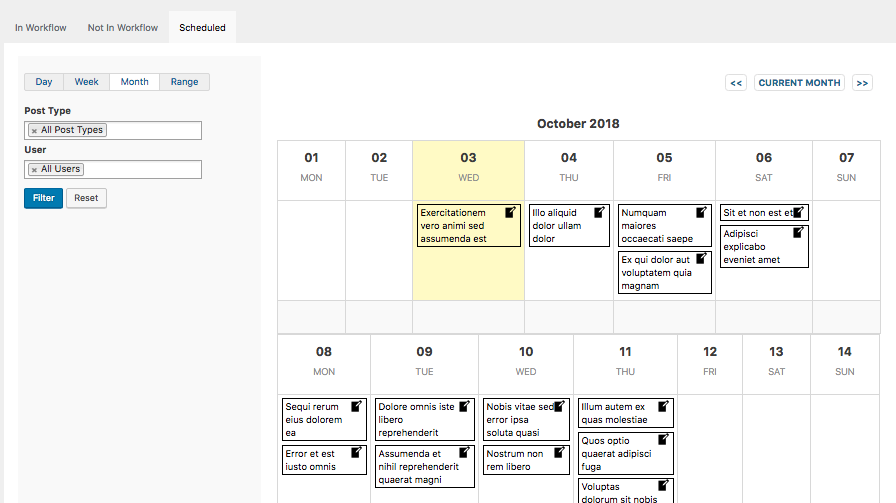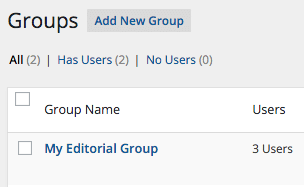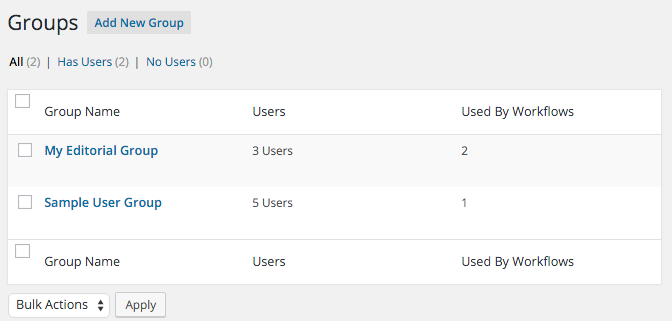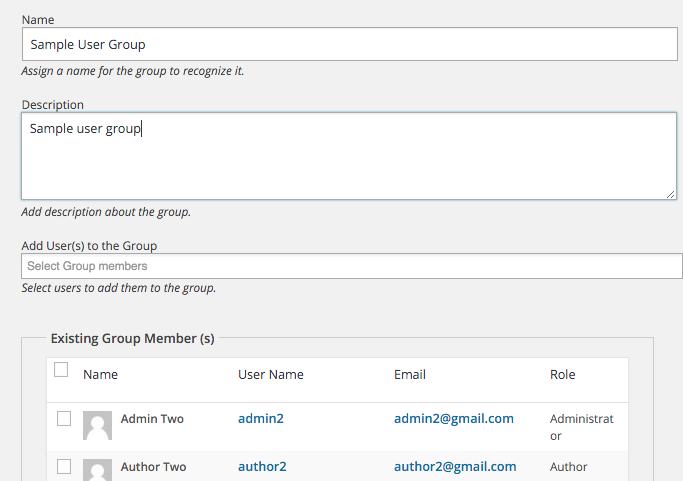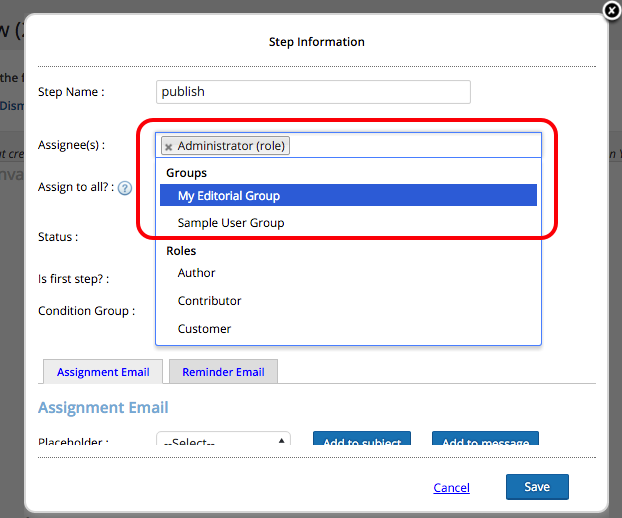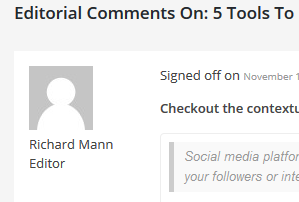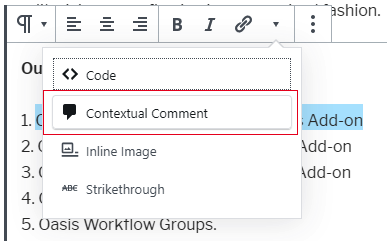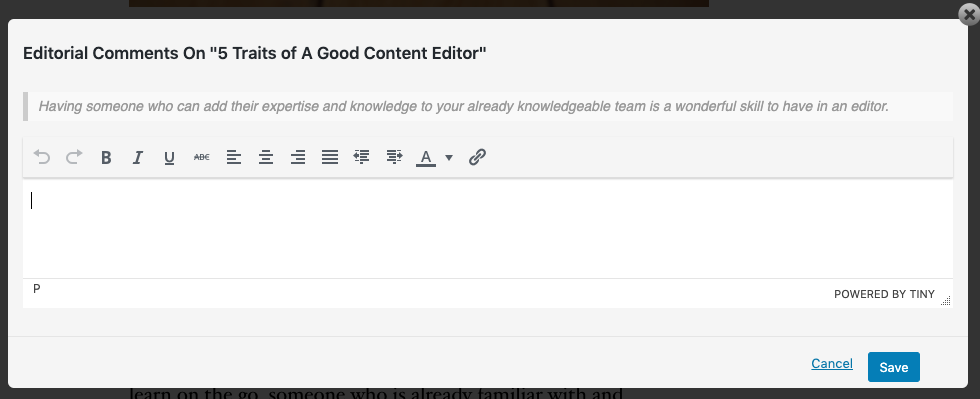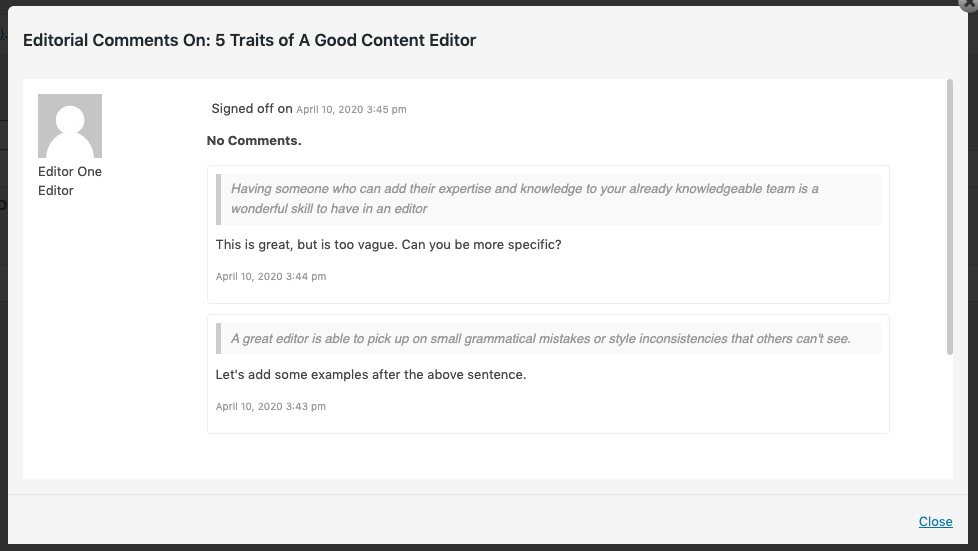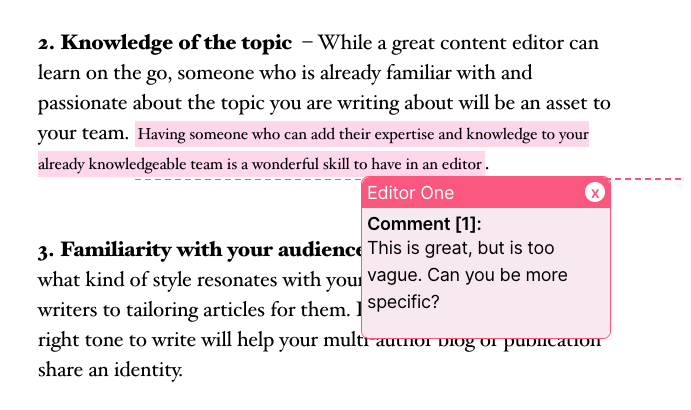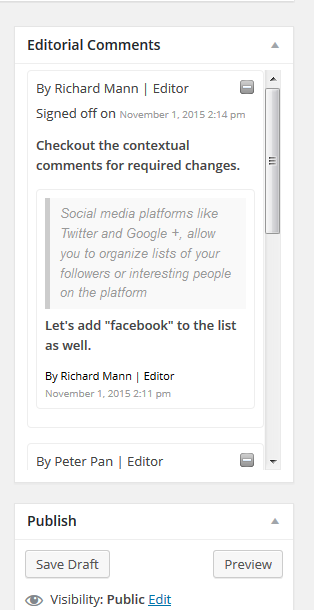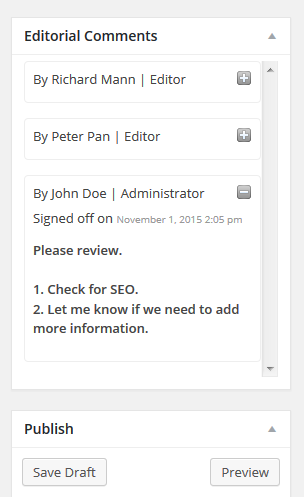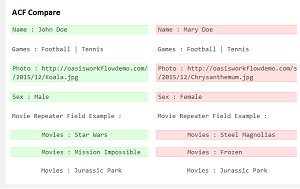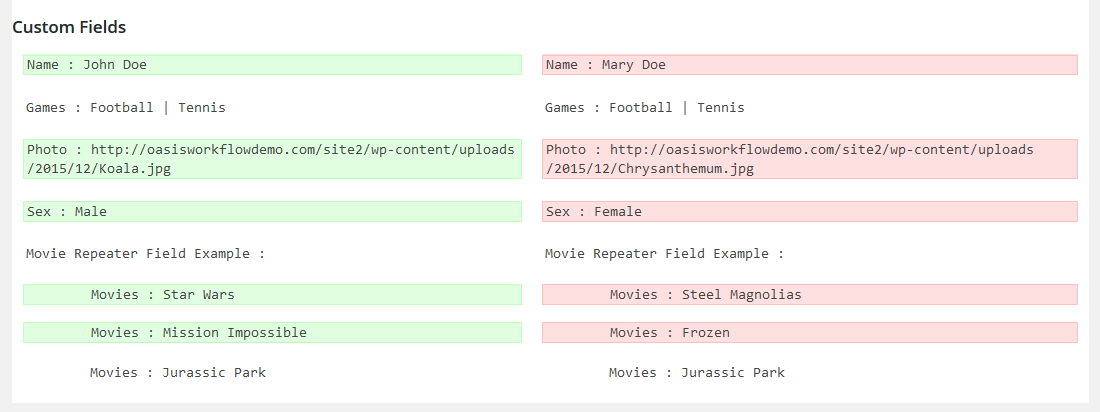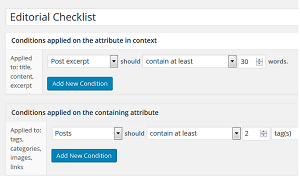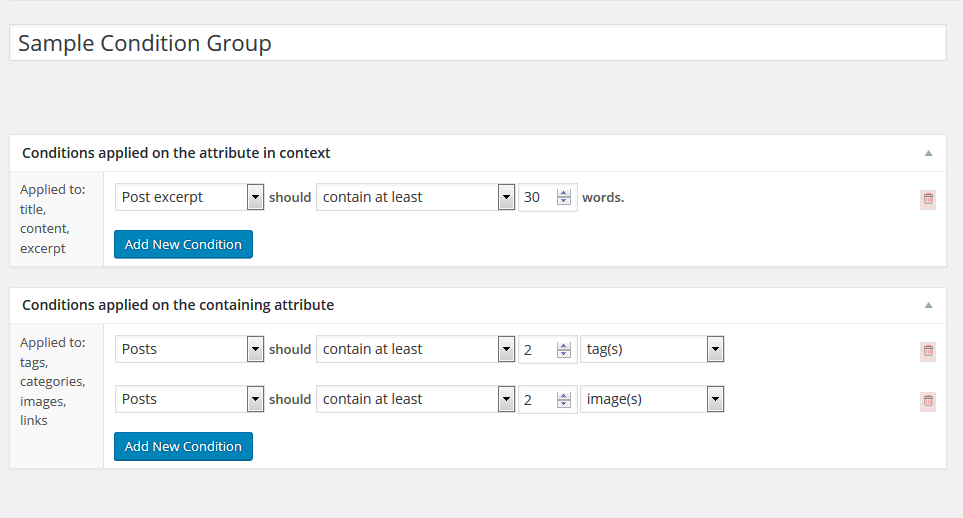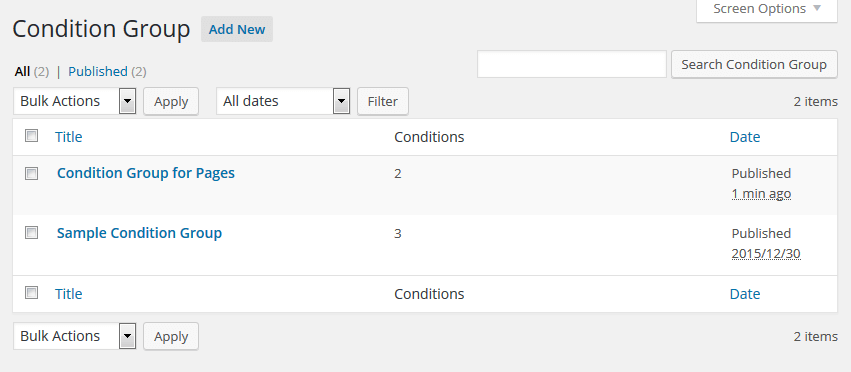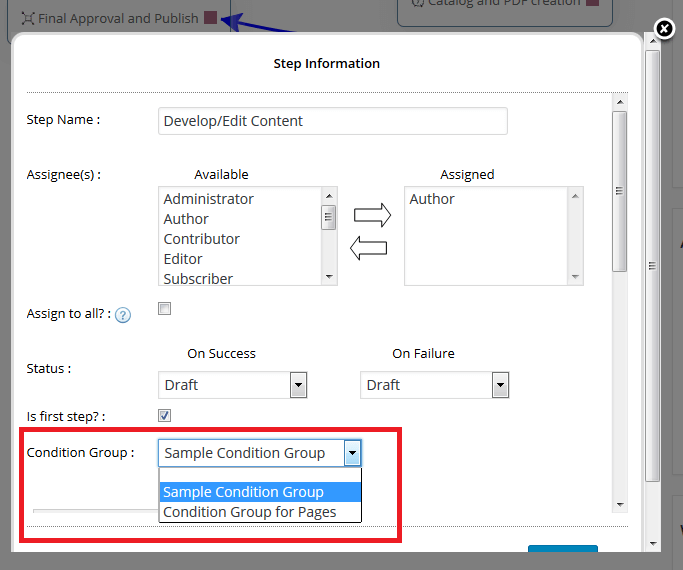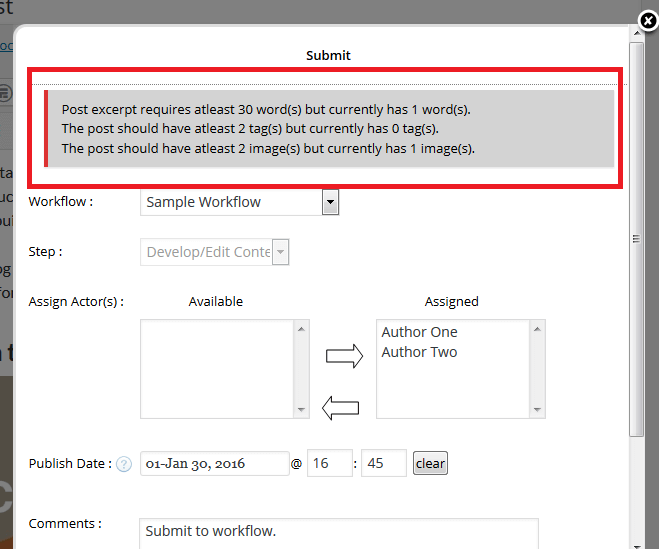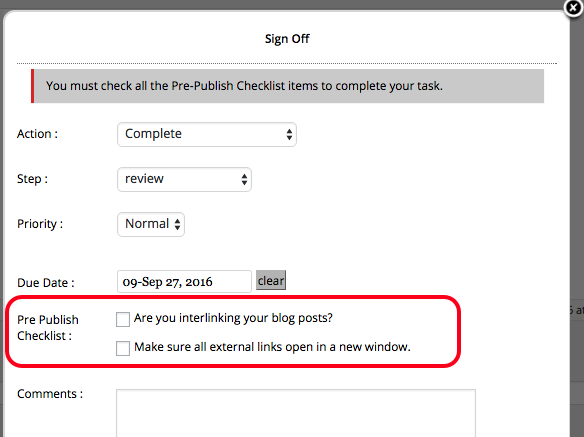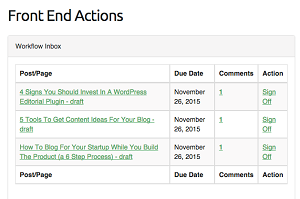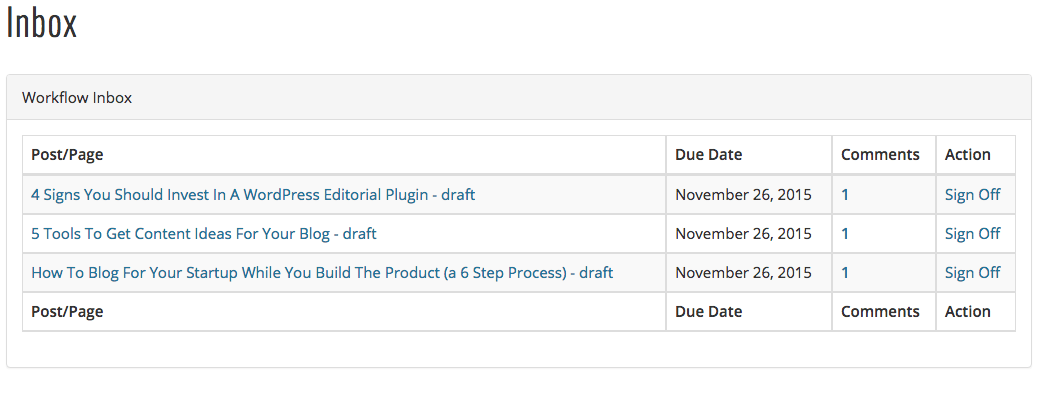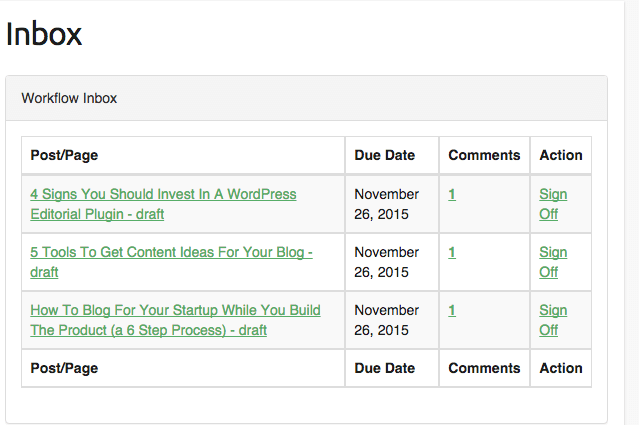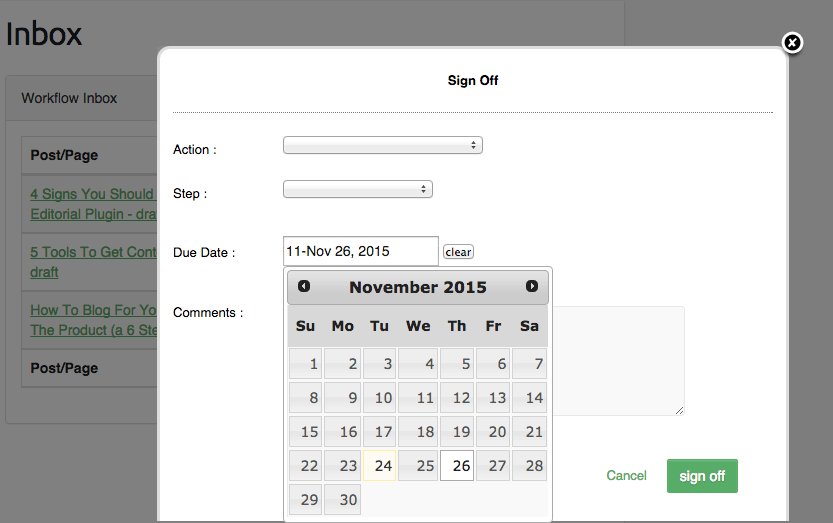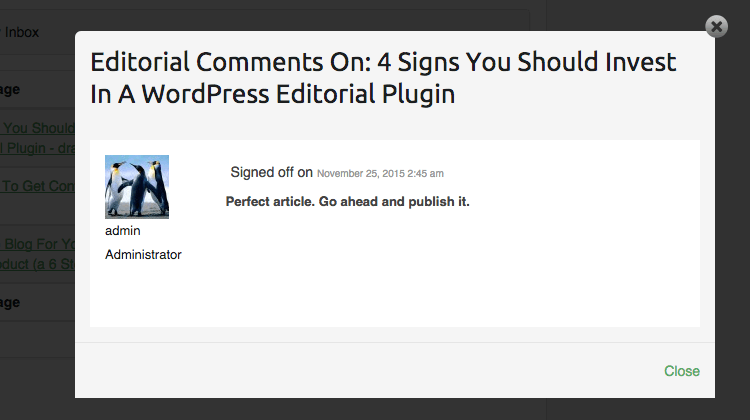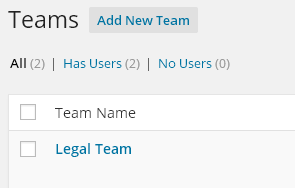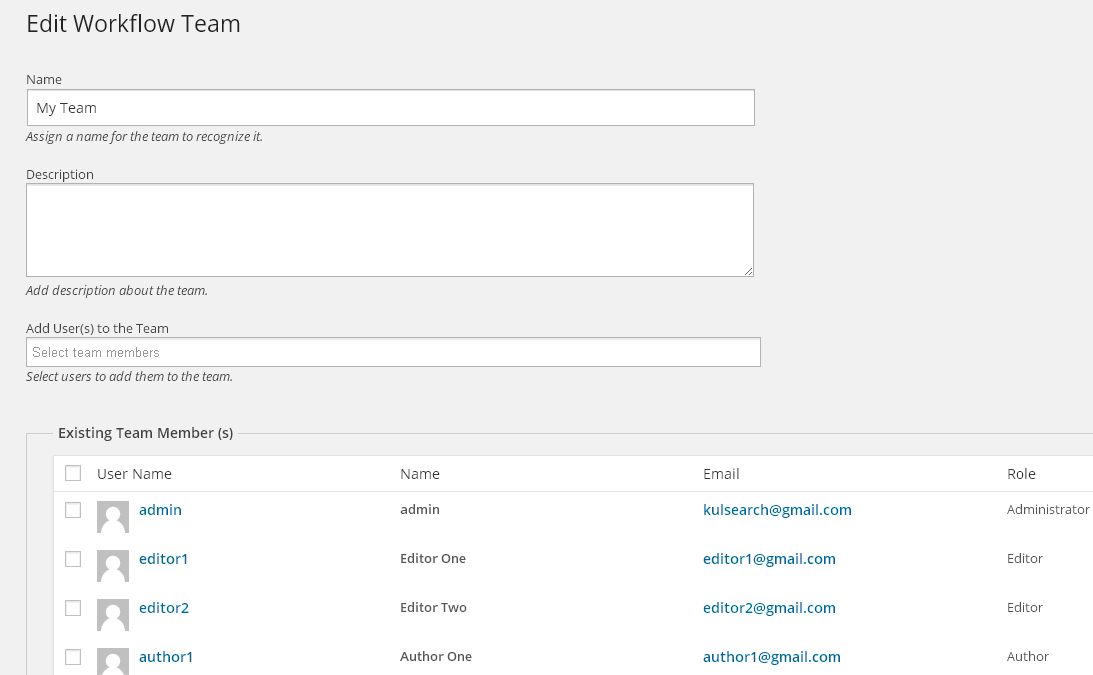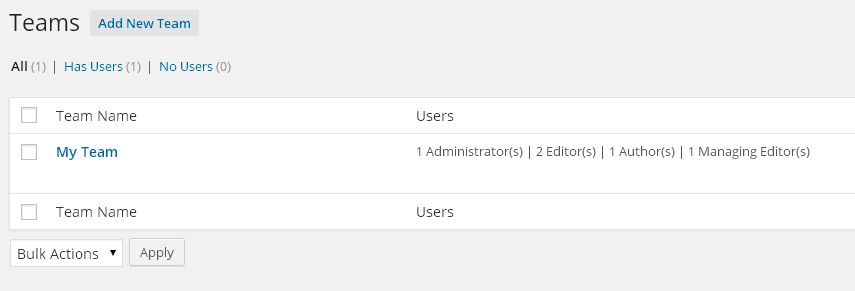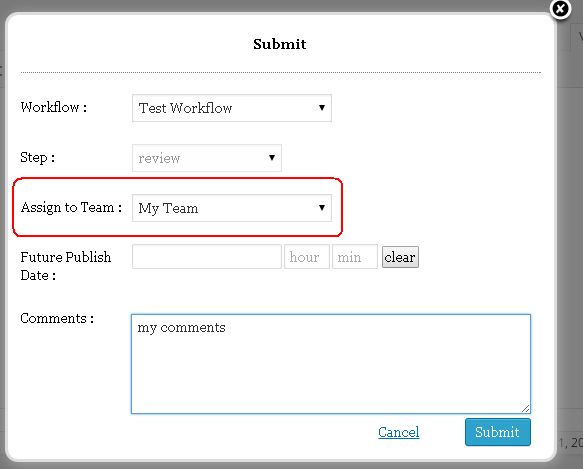Get all Oasis Workflow add-ons at a discounted price with this All Inclusive Add-ons Package. It’s savings of around 15%.
The package includes all the add-ons that allow you to do things like:
- Contextual comments and adds a new widget called “Editorial Comments” which will display the sign-off as well as the contextual comments from within the post page.
- Editorial Calendar allows you to slice and dice your editorial workflow data in multiple different ways.
- Editorial Groups will provide efficient and flexible solution for creating user groups and assign these groups to workflow steps.
- ACF Compare will allow comparing ACF fields between the original and the revision.
- Editorial Checklist allows you to add actionable checklists into the workflow process.
- Groups and Teams allows you to manage your teams/content in a more granular way.
- Front End Add-on, gives you essential short-codes for displaying the Inbox on the front end of your site.
What is included?
The following add-ons are included with the starter package:
- Editorial Comments Add-on
- Editorial Calendar Add-on
- Groups Add-on
- Teams Add-on
- Editorial Checklist
- ACF Compare
- Front End Actions
What about support and updates?
Support and updates for all add-ons included in this package are given for one year after purchase. If you wish to continue getting support and updates after one year, you can renew your license keys at a discount.